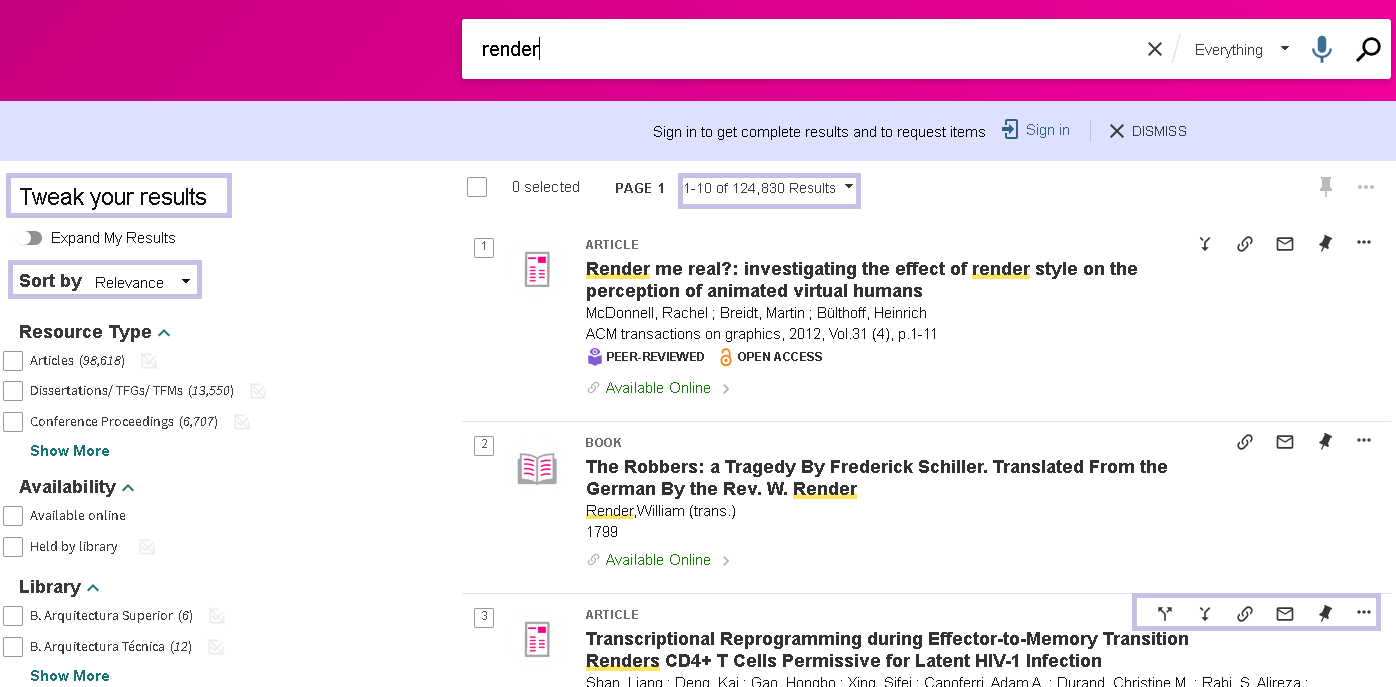Resultados
In addition to making appropriate search strategies that obtain the most relevant documentation, in a information retrieval is essential to interpret well the results returned by the search engine. That's why you need to understand the different screens and elements offered by the catalog.
When you perform a search, the first result you get is a list of documents. This list presents at first glance useful information that will help you identify and choose the document you are interested in.
It provides information about the page itself and the number of results found in the initial search or, once the filters have been applied, the number of results that meet the chosen conditions.
Number of results per page. By default the interface returns 10 results per page, but you can choose to return 25 or 50 results.
Filter the results. Under the Sorting of the results, facet filters appear. You can select and deselect/exclude options at the same time.
Sorting the results. Crunia, by default, sorts the results by Relevance. You can also select the options fecja, title or subject to sort the results.
Expand results. If the search returns few results, you have the possibility to expand them by activating the option 'Search for more results outside the library collections'. By checking this option, documents from outside the UDC will be included.
Books and films are the documents that stand out by the frequency with which they are consulted. We usually have, in many cases, several copies of this material in the different libraries of the UDC.
As we pointed out in the previous section, one of the most frequent misunderstandings our users commit is to believe that all copies are visible on the first results screen (the list) and don´t realize that there are more than they are seeing at first sight. This is because they don´t know that the visualization of all copies of a document is done gradually in 3 levels (through 3 screens).
LIST
The search engine returns a first screen in the form of a list of results showing only the first ten entries. To see more, it is necessary to scroll through the pages from the menu at the end of the list.
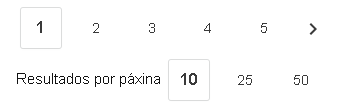
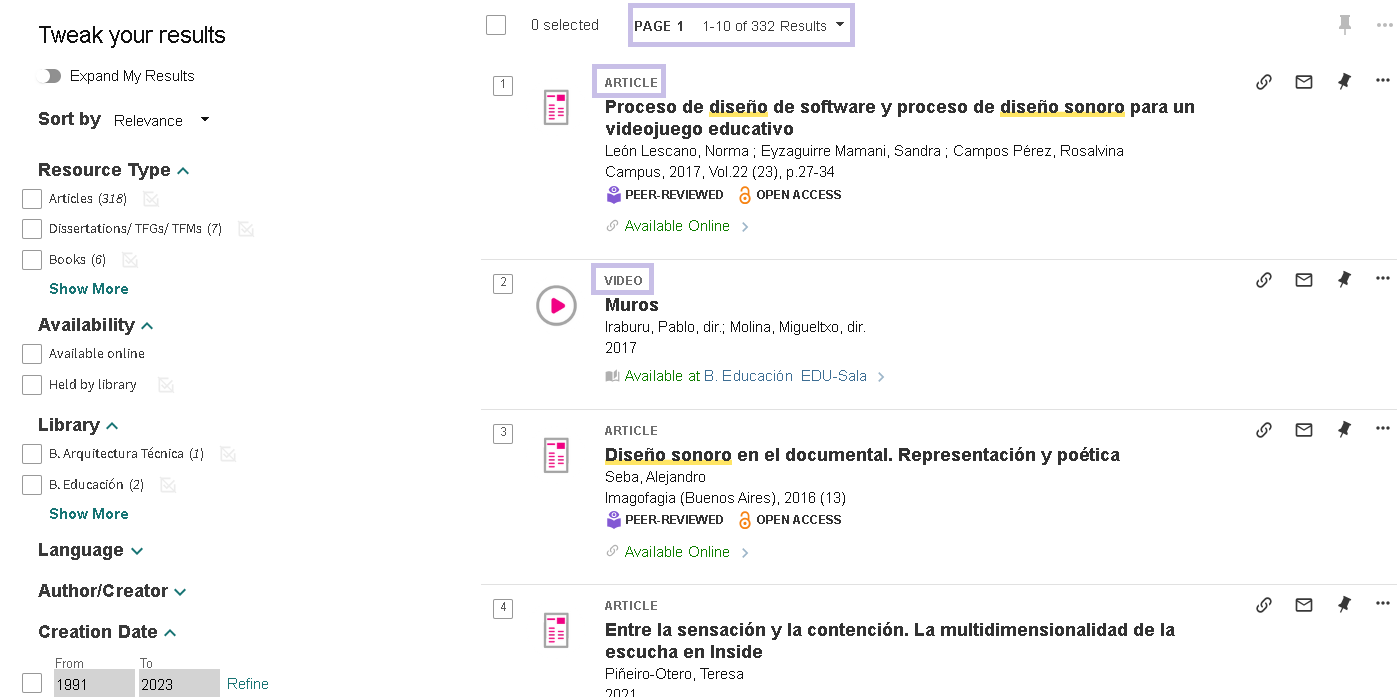
REGISTER
The details of the document appear: type of document, title, publication, if it is a recommended bibliography, library where it is available or if there is an electronic version (available online).
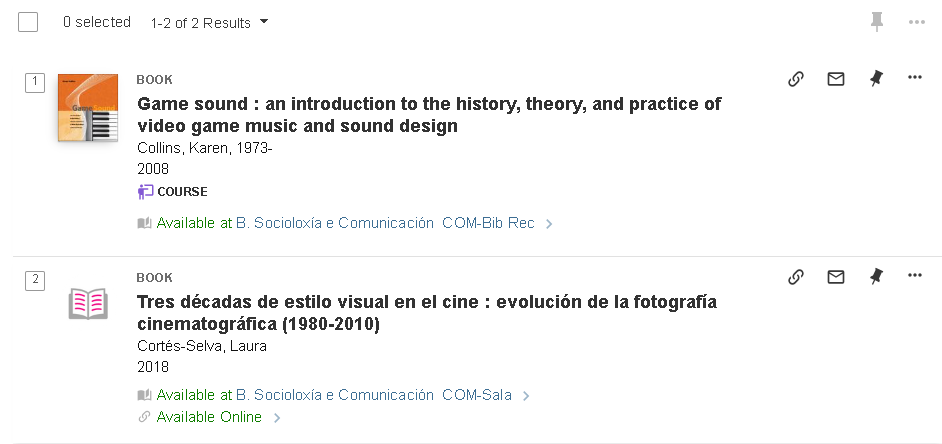
PHYSICAL RESOURCES
With the locations where the documents can be found and the forms to request or reserve them.
To know the loan conditions of each copy, you must be identified in Crunia.
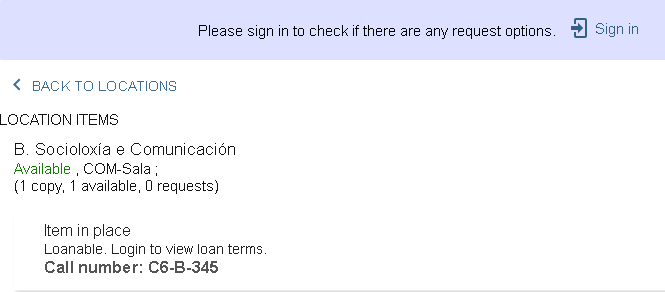
ELECTRONIC RESOURCES
From the 'View online' section of the full record, the different options for accessing the resource will be displayed. Click on the link to access.
These resources are only available to the university community. Authorised external users can only access them from the institution's computers.

Remember that the collection is divided into paper and electronic documents. That will condition the information you will find in the record and how to access it.
PHYSICAL COLLECTION |
BOOKS & MOVIES (also computer files, posters, drawings, photos, music, score, recorded voice, maps, kits, 3D objects and mixed material)
These records are marked visually in the list with their corresponding icon and, as we explained, they present a box with 5 columns with information on each item.
Remember that if there are more than three copies of a document you won´t see them all on the listing screen and you will have to click on the yellow link below (which notifies you that there are more lines) to see the record screen. You will still have to descend one more degree by clicking on another button in case there are more than ten copies in the university because that is the maximum number of copies that this screen displays.
Choose what interests you and take it in the library, reserve it if it´s borrowed or ask for it by intercenter loan if it´s in another library.
JOURNALS
As it is a material with different characteristics to the books, in this case you won´t find the previous box in 5 columns, but information about which library receives it, what issues we have, whether it is opened or closed and its periodicity. You will also find a link to journal electronic version record if it exists.
Journals are not allowed to be borrowed, but their articles can be photocopied, so locate where is the issue of the journal you are interested in and review it in the corresponding library.
If the journal you need is in Ferrol, ask us to scan the article you need.
BOOK CHAPTERS & JOURNAL ARTICLES
Normally you will find few such documents in the catalog. In an exceptional way, we add, for example, those that appear as recommended bibliography in the teaching guide when we have the source document (the book or the journal) in order to facilitate the student's discovering.
In the list of results are distinguished by their icon and for presenting succinct information: title and author in the case of chapters and title and publication in the case of articles. If you enter the record you will identify, in addition, the pages that occupy and what is the source document. By clicking on CONSULTA FONDOS (see holdings) you will link with the book or the journal to which the material that interests you belongs to.
If itt´s a book, note the location and the call number to consult it in the library, reserve it or ask for it using intercenter loan.
It it´s a journal, look at the holdings location to turn up to the corresponding library to consult it (the loan is not allowed) or to request scanning the article in question.
ELECTRONIC RESOURCES |
They are distinguished by the corresponding icon and usually link to the full text.
These can be electronic books and journals, dissertations, bachelor thesis, etc., which are part of our own material (RUC), free resources on the network that were selected and catalogued by us or those subscribed through different platforms.
To access some of them you may need to enter with your keys because they are restricted to users of the UDC.